![]()
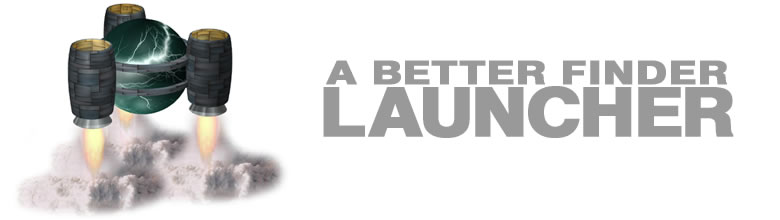
| Overview | Features | Donate | Download |
|
How do I run it as a background application?v2 Choose "Toggle User Interface Mode" in the "View" menu and follow the onscreen instructions. How to uninstall?v2 Please refer to the manual for uninstallation instructions. Hot key does no longer seem to work after upgrading from version 1.x to 2.0v2 The problem is due to a bug in the version 2.0 installer. Please download and install version 2.0.1 or later. How to uninstall?v1
If you installed from the series installer this will remove all A Better Finder series components. If you want to uninstall only A Better Finder Launcher, but keep the other programs, you can:
We are in the process of providing drag & drop installation for all our titles and A Better Finder Launcher will migrate to the new installation scheme in the near future. Where are my system preference panes?v2v1 In order to be able to access your System Preferences from A Better Finder Rename, the folders that in which they can be found must be in your search locations. These locations are pre-defined in version 1.5 and later, but if you have upgraded from earlier versions or you have removed the search locations manually, you will need to redefine them:
Miracle Cure for Startup Problems & Upgrading Woesv2 If you experience any startup problems, especially after upgrading from an older version, try this:
A Better Finder Launcher should appear and a scan should be running at the bottom status bar. After the scan is complete everything should be back to normal. Miracle Cure for Startup Problems & Upgrading Woesv1 If you experience any startup problems, especially after upgrading from an older version, try this:
A Better Finder Launcher should appear and a scan should be running at the bottom status bar. After the scan is complete everything should be back to normal. Something isn't working and I have FruitMenu, WindowShade X, Labels X or anything else using Unsanity's Application Enhancer installed. With Application Enhancer installed, all bets are off. This is "wicked cool" software specifically designed to undermine OS X's built-in protection features. Uninstall it and see whether the problem persists. Blaming other people for your bugs is plain bad manners, so in our defense let us quote George Warner from Apple Developer Technical Support: Our (Apple's) official policy is that we don't support APE'd systems. Period. The data miner that parses all the crash logs that are sent to us automatically ignores any report that has APE api's in the backtraces or dylb lists. Likewise If DTS receives a crash incident with API in the backtrace or dylb list we will not investigate it. Our "standard answer" in this case is to inform the developer that we don't support APE and that we'll only be able to help them if they can reproduce the problem without APE installed. I would suggest that you do the same for your "user X". ;-) How do I find out what version I am running?v2
How do I find out what version I am running?v1 From Version 1.2.1 onwards to can find the version information in the Settings tab. For earlier versions you can follow the instructions below.
|
Freeware for Mac OS X 10.3/4 Not fully Mac OS X 10.5 Leopard compatible! Not Mac OS X 10.6 Snow Leopard compatible! 2nd July 2007 Version 2.2 is now freeware, can be run as a normal application or hot-key only tool, is now more responsive and fixes all known bugs. The manual covers installation, use and configuration. Check out the answers to these frequently asked questions.
|