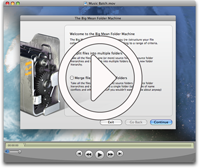TroubleshootingTrouble downloading or finding the registration screenIf you are unfamiliar with software distribution outside of the Mac App Store, just have a quick look at the linked video that shows you how to download “The Big Mean Folder Machine” from our website and install it on your computer. In the last few seconds of the video I also show where to enter your registration code. Not all files are being copied!First, check that you have bought the full version of “The Big Mean Folder Machine” and that you are not running in trial mode: In trial mode, “The Big Mean Folder Machine” will only copy the first 10 files. If you’re running the full version of “The Big Mean Folder Machine”, establish whether the problem occurs before files are actually being copied or during copying. If you are getting error messages during the last (the copying) stage of processing, it’s a copying problem and you can go straight to the “Troubleshooting problems during copying/moving” section. You should be able to find all the files in your source folder in the preview by digging down into the previewed folder hierarchy. If you can’t find a file where you expect it to be, consider whether you may have made a mistake or wrong assumption when you were specifying the hierarchy. Also check the Others folder where “stray” files are put. Files usually end up there if you specify using the shooting date within your hierarchy and there are image files or other files that do not have a shooting date within the source folder. If there are files that can’t be found anywhere within the preview that should be there, you need to contact us at support@publicspace.net giving as much detail as possible, because this would be program bug; Note though that this is pretty unlikely at this stage, and that false assumptions and copying errors due to file system problems make up the bulk of all problems. Troubleshooting problems during copying / movingOnce you have established that the problem occurs during copying or moving, you can proceed as follows: First check that the destination drive has enough space. If it does not, “The Big Mean Folder Machine” will fill it up until it runs out of space and will then fail to copy any more files. If there’s enough free space on the destination drive, there is probably an underlying file system driver problem. This occurs when you are using external drives that are not formatted using “Mac OS Extended (journaled)” or “APFS”, or when using network drives. On Synology network attached storage solutions, the first thing to try is to mount the drive using the “AFP” (Apple Filing Protocol) rather than Unix or Windows bridged network protocols. If you are using the Drobo NAS solution you might be in the worst case scenario. Drobo has its own file system with completely non-standard limitations on file names and most importantly total file path length. It’s that later limitation that caused the most problems in the past. They may or may not have sorted that out. Different file systems have got different limitations, especially when it comes to what makes an acceptable file name. File system drivers try to “bridge” these differences by making a non-APFS or “Mac OS Extended (journaled)” drive look like a normal Mac drive, but this only works within certain limits. Characters such as “/”, “", “:”, “&”, accents, umlauts and emojis can cause a lot of trouble, because they are legal on some file systems but not others and often require “re-encoding” into different character sets. Similarly, some file systems support names up to 256 characters long, others only support up to 8 characters, many up to 64 characters. If you are using a remote network drive, or copying from or to an external drive not specifically formatted for the Mac, the best thing to do is to try the operation on your local drive, assuming you have enough space. If you do not have enough space, it’s worth moving a smaller part of your file collection to the local drive and try with that. If everything works fine on the local drive, you can be certain that the problem is with the file system driver. Once you have established that you’re dealing with a file system driver issue, you can try to solve that problem. If you have a network drive, make sure you have mounted it using AFP (Apple Filing Protocol); this is the protocol that is closest to a normal Mac drive and will work better than mounting it as a Unix or Windows drive. If you have an external drive that is not formatted with APFS or Mac OS Extended (Journaled), consider re-formatting it with APFS. This will get you better results, but you won’t be able to mount that drive on a non-Mac computer. If you suspect that it is the file names that are causing trouble, you might want to consider removing potentially offending characters from the original file names using something like A Better Finder Rename’s “Make file names NTFS/SMB compatible”, which can also help trim file name lengths, etc. This is obviously best done on a copy of your files. Sometimes the problem is with particular “offending” files in your source folder. A single file might be locked, you may not have sufficient access privileges to access it, its file name might be too long for the target file system or it may contain a particular offending character. In this case, it can make sense to divide the source folder into smaller chunks, ideally by halving it. If one half copies without a problem, but the other does not, you know which half the problematic file is in. Divide that problematic half into two further halves until you have isolated the file causing the trouble. I’m getting -53 errorsThat error code means “file not found.” and occasionally happens during the copying or moving stage. This means that the macOS APIs that are attempting to copy a file cannot find either the original file or the destination location. If macOS can’t find the source and destination, there’s little “The Big Mean Folder Machine” can do about that, so you have to find and eliminate the underlying problem. See “Troubleshooting during copying/ moving” for more information. Things that will help us help youIf you do need to contact us at support@publicspace.net, it’s best to provide as much detail as at all possible in your initial email. Otherwise, we will mail you back asking for that information and there’s little hope of resolving your problem quickly. If you’ve read this far, you are probably suspecting that “The Big Mean Folder Machine” never works for anybody.. but it’s been copying millions of files for other people since 2007, so chances are that what’s going wrong on your end is specific to your setup. That’s why we can’t give you a one line generic solution and that’s why you need to tell us as much as you can about your specific setup. Having read all the above will make you into an expert on what could have gone wrong, so it’s not a waste of your time and will help you get quicker and more helpful support. At a minimum, we need to know:
It can also be very helpful to include a few screenshots of your settings, source and target drives. For really tough cases, console output (courtesy of OmniGroup) might be necessary. |
21st October 2020 Version 2.42 improves the unlock dialog. Downloads for current and older versions of Mac OS X. User Manual This is the first place you should look for solutions to common problems, including how to un-install. Questions? Suggestions? Just drop us an email at support@publicspace.net |