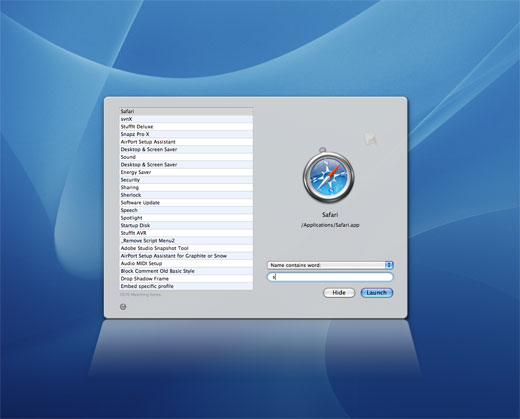Choosing the right keyboard and mouse is one of the most important ergonomic decisions that we take when working with our computers. Many of us spend much or even all of our working lives in front of a computer screen and in the course of a single working day, we expect our finger to execute as much as 50,000 keystrokes. Over a 30 year career, you can thus expect to reach half a billion keystrokes.
While many of people are quite able to believe that half a billion waterdrops could erode a slab of concrete down to nothing, they appear to be pathologically unable to imagine that the same number of key strokes (strokes!) might cause a little irritation in the finger joints. Not so!
Under the circumstances spending a few extra bucks on a decent character input device does not sound like such a bad idea and the market is happy to supply you with an endless array of ‘ergonomic’ keyboards ranging from excellent to worse than the five dollar Dell keyboard that you are using now.
Most people who use ergonomic keyboards start doing so only after having experienced some early symptoms of Repetitive Strain Injury (RSI) and I was no exception. In 1996 while writing up my doctoral thesis as well as working full time, I developed tendonitis in my forearms and all kinds of secondary symptoms in my fingers. The time had come to reconsider changing my work habits (12 hour days, 6/7 day weeks, few breaks, less than perfect work environment and lots of bad habits).
Choosing a good keyboard on its own will not save you from RSI, but it is an important component of your overall strategy. Your likelihood of developing Repetitive Strain Injuries, such as hand, wrist, shoulder, neck and back injuries, depends on many factors, including but not limited to workspace ergonomics. The quickest way of injurying yourself is to work long hours without break, crouching in your chair, hammering away at an old IBM keyboard with your wrists lying flat on the desk reaching over to an old clunky Microsoft mouse half a foot away.
If you are interested in learning how to use your computer in a healthy manner, go over to the ergonomix or MacBreakZ Personal Ergonomic Assistant sites.
Enough introduction already, let’s turn our attention to the TypeMatrix.
The first thing you notice about the TypeMatrix is how small and flat it looks. It is only about the size of a PowerBook keyboard and stands at only about half an inch height. It is also drop-dead gorgeous with its slick white and light gray keys and brushed aluminium finish. The single scarlet ‘Delete’ key on the right hand side raises the coolness factor further..
A keyboard of which Apple would be proud in a word. Expect to see it in a movie soon.
The very next thing you notice is that all the keys are arranged in straight rows and columns, not in the traditional staggered rows of an ordinary keyboard. This is the major ergonomic feature of the TypeMatrix and in my humble opinion makes it superior to all so-called ergonomic keyboards that maintain the traditional staggered rows.
“Why”, will you ask, “is it better to arrange the keys in straight columns? What difference could it possibly make?”
Well why are the keys on your Chinese-made Dell keyboard in staggered rows in the first place? Well, my old history teacher would say, in order to understand this problem, we need to look at the past.
Today’s keyboards descend in a straight line from yesterday’s mechanical typewriters. The reason the keys are staggered is because it gives the typewriter engineers more space to place their levers. If they were all arranged in straight rows, the levers would catch on each other on their way up and down. This incidentially is also why your keyboard has the QWERTY key layout. It too was specifically designed to avoid the collision of the levers.
It was the technical requirements of the typewriter machine then that decided on how human beings today enter text into their computers, rather than anything to do with human factors.
The staggered key arrangement is a bad thing because it forces your fingers to do a lot of diagonal reaching. When you strike the key down your finger is thus in a particularly vunerable position and at a mechanical disadvantage resulting in more strain than is necessary.

As you can see from the picture above, the model I’m using has a strange key arrangement. Don’t worry, the keyboard exists in two versions, one with a traditional QWERTY key layout, the other with the Dvorak layout that I personally prefer and yes, you can get the DVORAK model in white, but I can’t seem to find a picture of one..
Remember what I said about the origin of the QWERTY layout. It is based on the needs of the typewritter, not the human being using it. Imagine then how the keys would be arranged if the needs of the human being had been put to forefront? Yes, you’ve guessed it: you’d be looking at the Dvorak layout.
The name of the layout does not refer to the actual key arrangement, but the name of its inventor. The key layout is based on the frequency in which letters appear in the English language. The most frequently used letters are arranged on the home row just under your fingertips and the least frequently used characters are furthest away. In addition the keys are distributed in such a manner as to increase the likelihood that keystrokes are performed with the finger of the left and right hand alternating in a left/right rythm.
In a word with Dvorak you can type quicker and with less effort and less ackward reaching. Once I mastered Dvorak I never wanted to go back to good old QWERTY. Both versions of the EZ-Reach 2030 can be switched from QWERTY mode into Dvorak with the push of a button. The only difference between the models are the keycaps. So no matter whether you want to give Dvorak a go or not you, always retain the option of going back to Qwerty if it proves too tough.
Of course, the TypeMatrix keyboard layout does not stop at arranging the keys into a matrix. Some frequently used keys such as Backspace and Enter have also been moved into a central position where they can be struck with the index finger of either hand.
This is another great ergonomic benefit. In fact on a traditional keyboard the weakest finger, your pinky, does far too much of the work. Worse yet, since your pinkies are at the outside of the keyboard, as well as being shorter than the other fingers, they are required to do a lot of reaching. This is the reason why lots of people get a burning sensation on the edge of their hands after an all pulling an all-nighter. The TypeMatrix key arrangement, as well as its small size do a lot to counteract this problem. You can reach the enter key with both the index finger and the thumb.
The keyboard has two more ergonomic features of interest. The first is its size and height. The fact that the keyboard is so flat means that your wrists and forearms can drop by an inch or so. If do you don’t have a separate keyboard tray there is a good chance that your keyboard is raised far too high to be used comfortably. Your forearms and your arms should be at a right angle and your wrists should be straight both horizontally and vertically when you type. If your desk is too high, your forearms need to point upwards resulting in ‘tennis elbow’, neck and shoulder ache and worse. Having a really flat keyboard will pretty much do the same job as a keyboard tray.
Another problem with traditional keyboards is that they are very wide (after all there is a lot of space on the desk!), increasing the distance to your mouse or other pointing device. This reaching over to the side is a major cause of mouse-related ergonomic problems. The TypeMatrix’s narrower design means that the mouse can be closer, thus improving the ergonomics of your mouse too!
If you are used to a traditional keyboard, you may be put off by the apparent abscence of a the numeric keypad. Don’t worry it’s there, but since all keys on the TypeMatrix are arranged in a matrix, it is merged straight into the main keyboard layout. You can temporarily activate it by either holding down the “Fn” key with your left hand or switch over into the “Num” mode by pressing the key at the top right of the keyboard.
Having worked on a keyboard without numeric keypad for the last 8 years, I cannot personally comment on how effective a replacement for the old keypad this really is. It’s easy enough to find the keypad with your fingertips without having to take your eyes of the monitor and it certainly seems well thought through.
The last ergonomic feature of significance on the keyboard are the keys themselves. The ‘double-scissor’ keys provide a good, firm feedback despite their limited travel and they do not require excessive effort to push down. Better still instead of encouraging you to bang the keys, they seem perfectly fashioned for a more relaxed and less forceful typing style. It just takes a bit of common sense to realise that “banging keys” results in more strain and thus higher likelihood of injury. If you take nothing else from this review, just stop banging the keys!
Personal Impressions:
I like the TypeMatrix EZ-Reach 2030. In fact I like it a lot.
Unlike other ergomonic hardware it does not prompt your co-workers to make ‘disabled’ jokes; instead it looks like the “ultimate typing machine” that the TypeMatrix advertising promises. It also does not look out of place in front of your designer Macintosh and frees up lots of desk real estate.
Having used a Kinesis Ergo Contoured Keyboard with a Dvorak layout for many years now, switching over to the TypeMatrix took no time at all. Within the first few 10 minute acclimatisation sessions my typing speed was already back up in the high fifthies words-per-minute averages. The keyboard feels solid, does not slide around and despite its ergonomic properties retains a “normal” keyboardy feel.
I was initially a bit irritated because I frequently lost my touchtyping homerow. I am used to keyboards where the raised dots (or on some models the slightly more concave key surfaces) indicate where your middle finger is supposed to rest. Other keyboards, such as the TypeMatrix, expect you to place your index fingers on these markers. It soon, however, becomes second nature to feel the raised dots on the home keys with your index finger.
The Shuffle key is another feature that has proved surprisingly useful. Tapping it once will switch from your current to your previous application. You can of course do this just as well by pressing Alt-Tab (or Command-Tab for the Mac) key combination but it is still a nice touch.
All in all, the TypeMatrix has passed the ultimate test: it’s still on my desk 3 months after coming out of the box. It is in fact on my desk right now and I type away at it without ever looking at the keys, pausing to think about where this or that key is located, etc.
In fact, it has passed the most important test of all: it doesn’t get in the way of getting the job done. This may not sound so very impressive, but it is very rare to get a new ergonomic device and pretty much immediately feel comfortable with it. It is far more common that in the first few weeks you can hardly think and type at the same time, which for obvious reasons hardly endears your new piece of hardware to you.
There are of course other things that are not so great about the TypeMatrix. The first and foremost is that I would have liked them to have made a real split keyboard. The current model forces you into the ackward “forearms turned in towards the keyboard” position that tempts you to bend your wrists outwards towards your shoulders. This causes the tendons to rub against the carpal tunnel producing Carpal Tunnel Syndrome. Many ergonomic keyboards are ‘split’ for precisely that reason.
The other thing I dislike is the fact that the low height of the keyboard makes it easy to rest your wrists on the desk in front of it. This is another ergonomic no-no given that it forces your fingers to do all the reaching and makes you bend your wrists upwards towards your forearms. Hello carpal tunnel, hello tendonitis.
In all fairness though, it is perfectly possible to type with your hands floating over the keys with your wrists straight while using the TypeMatrix; the flatness of the keyboard actually makes it easier than on a regular keyboard. It’s just that there is absolutely nothing in the design of the keyboard that ensures (or even suggests) that you should be using it in this manner and that I think is the whole point: no matter how good the keyboard is engineered, you still need to know how to use it safely or you will derive no benefit whatsoever from it.
Most ergonomic keyboards come with a comprehensive workplace setup guide and a user manual that stresses the proper use of the device. The TypeMatrix does not. The idea that you can simply order the keyboard from the website, connect it up to your computer and be safe from RSI forever is sadly very, very naive and almost certainly what every single customer thinks while clicking on the checkout button.
It would have been nice if TypeMatrix had spend a few cents on basic setup instructions or at least would link to such information on their website.
Setup and installation
The keyboard is a standard PS/2 PC keyboard and requires no special driver or configuration. It is a US keyboard layout only. All keyboards can be switched from Qwerty to Dvorak with a single function key press. The emulation is built into the hardware and the operating system never needs to know.
Included in the package is a PS/2 to USB adapter that works as advertised. When using the device with the USB adapter some minor features do not work properly. The double zero key produces a single 0 and the aforementioned Shuffle key shuffles a bit too fast, but in the main the keyboard remains usable without problems.
Mac users will need to re-configure the Command and Option key as is the case with any other PC keyboard. In Mac OS X Tiger this capability is built-in, on earlier systems the freeware uControl utility will do the trick. iMac users will love the way that the keyboard matches the design of their machines (coincidence? I think not).
Conclusions:
This is a great keyboard that let’s you type safely as long as you know the ropes. It looks and feels cool and at $100, it is a real bargain as far as these things go (See below for the direct link to Amazon who offer the keyboards for 20% less). Its small size and weight make it particularly suitable for people who want to take their keyboard on the move and it even makes it possible to take it around with you if you need to change machines a lot. The drop-dead gorgeous look also make it a design statement rather than prompting medical discussions.
The keyboard makes a decent compromise between RSI-prevention, productivity, aestetics (I can’t think of a good reason why the delete button should be red other than that it looks great), ease of learning and your purse strings.
If you are looking for a (relatively speaking) affordable, portable Dvorak keyboard it is hard to imagine a better choice. If neither Dvorak nor portability is an issue, it will at least help you claim back some deskspace.
You can order from Amazon at an impressive discount (around 20% cheaper):
PS/2 USB Typematrix Ez Reach 2030US Ergo Keyboard Qwerty
PS/2 USB Typematrix Ez Reach 2030DV Ergo Keyboard Dvorak
If you are already injured and are looking for a device that will save your career and your hands then perhaps it is better to look a bit further at more exotic devices that have much steeper learning curves, look awful and are far more expensive. The Kinesis Ergo Countured Keyboards or the exotic and ridicously expensive data hand may be the solution to your (greater) needs.
Whatever keyboard you choose be aware of the fact that it is worth taken a few hours out of your life to learn about safe computer use.