Your Personal Ergonomic Assistant
MacBreakZ is a sophisticated Personal Ergonomic Assistant designed to promote healthy and productive computer use.
Welcome to MacBreakZ 5.
MacBreakZ is designed to help you use your computer in a healthier manner.
Without wanting to go into too much detail about the precise causes of computer-related injuries and discomfort, the generally accepted way of using a computer in a healthy (or at least less unhealthy) manner is to:
- make room for regular breaks away from the computer (that doesn't mean you can't work during the breaks)
- use proper technique and set up your workspace correctly
- perform a few simple stretches to help your body recover from the static posture and repetitive motions
MacBreakZ is designed to help you change your work habits, so that you can be more relaxed and productive during your work hours, less tired at the end of the work day, and less prone to injury.
What does MacBreakZ do?
MacBreakZ monitors your keyboard and mouse use and based on this information suggests appropriate times for taking rest-breaks.
During the rest-break it will show you some easy-to-follow stretches that you can carry out in front of your computer, followed by one or more ergonomic tips, followed by a period away from your computer.
MacBreakZ also provide continuous feedback on your computer use in the form of either a menu bar item or an activity window.
Quick Start
If you have not already done so, please use the Setup Assistant to create a basic setup that corresponds to your needs now.
The Activity Monitor
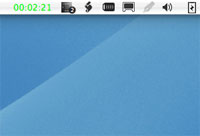
Menu bar item showing "safe" activity level
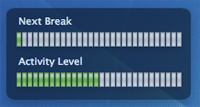
Activity window showing a "safe" activity level
You can use either of these representations or both. By default both the activity window and the menu bar item are switched on.
No matter which representation you choose, they display the same basic data: your current activity level.
Research has shown that you are especially at risk from typing and mousing injuries when you continuously use the mouse or keyboard without any interruption. Even a few seconds pause substantially diminish this risk.
The activity level indicator consequently shows your continuous activity level: in the activity window presentation, you will see that the bar will become progressively longer as you are active, then will stop while you remain inactive and after a few seconds will start decreasing again.
The bar will change color to indicate how safe your current activity level is:
- green = safe level
- yellow/orange = warning level
- red = danger level
Ideally you would always remain "in the green". In practise you should try to avoid being "in the red" for too long.
One of the most effective ways of preventing repetitive strain injuries is to take "microbreaks". These are breaks of only a few seconds, but observing them can make a great deal of difference.
MacBreakZ optionally can be configured to present you with Microbreak reminders. These microbreaks can, however, become very distracting especially at the beginning when you may find it hard to get used to taking regular rest breaks. We thus recommend starting with rest breaks only and once you are comfortable with these you may want to give microbreaks a try.
Taking a Rest Break
Taking regular rest breaks is probably the single most important recommendation for healthy computing.
Far from decreasing your productivity, they help you to remain fresh and productive throughout the day. They also provide your body a welcome opportunity to recover from the strain of the unnatural posture and repetitive motions that computer work entails.
Some computer-related problems are primarily due to your activity level (most RSI problems), others to the time you spend in the static sitting posture in front of your computer (posture problems), but both classes of problems are tightly related (e.g. posture problems may contribute to RSI injuries).
MacBreakZ uses a combination of the overall time that you have continuously spent in front of your computer and your activity level to determine when an appropriate time for a break has come.
The setup assistant will have created a basic profile for you that includes settings that determine your prevention bias: biased towards posture (time) or RSI injuries (activity) or a balanced approach (combination of time and activity).
MacBreakZ will suggest that you to take a break after an appropriate time interval has elapsed by showing the dialog below:

This dialog is transparent to mouse clicks and will stay up until you have been inactive (i.e. haven't used the mouse or keyboard) for 10 seconds. The break will then automatically start.
You can start the break immediately by selecting "Take a break now" from the "Break" menu or you can delay the break for up to 10 minutes by using the "Delay Break for 1 minute", "Delay Break by 5 minutes" buttons.
If the break comes at a particularly inconvenient time (e.g. you are working with somebody else at your machine), you can also skip it entirely by choosing "Skip This Break" in the "Break" menu.
The break will start with a number of stretches.
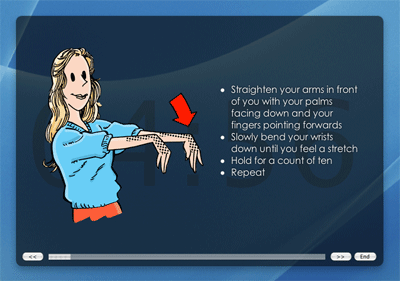
Stretching is an important part of healthy computing because it actively counteracts the negative effects of maintaining a static posture for hours on end. Our bodies are not built for sitting at a computer, they are built for dynamic movement. Muscular tension build up throughout the day and accumulates over many years. Besides causing discomfort it also in the long term leads to injury (backache, inflammations, etc.) and loss of mobility.
Each stretch is presented individually with some instructive notes. Many excellent books on stretching exist and we highly recommend that read you one of them.
At the bottom of the stretch illustration a progress bar displays the time left before the next stretch will be presented.
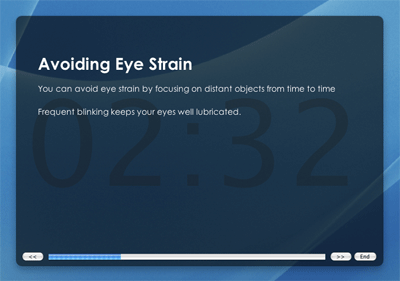
After the stretches, one or more ergonomic tips on a variety of topics are displayed. These are designed to furnish you with some useful information on the do's and don'ts of workplace ergonomics.
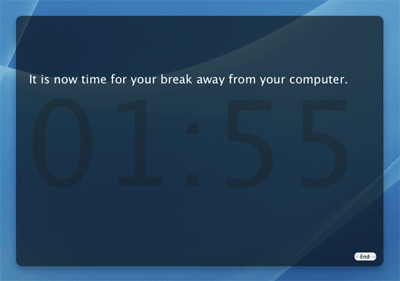
After the ergonomic tips, a countdown to the end of the rest-break will be presented. The break window will automatically disappear after the break period has elapsed.
During this last phase of the break, we recommend that you get up and take a walk. Perhaps you need to see a colleague about an issue, or it is time for a bathroom or coffee break. There may be a paper document to read, etc. If you are stuck at your desk, perhaps you can make a phone call?